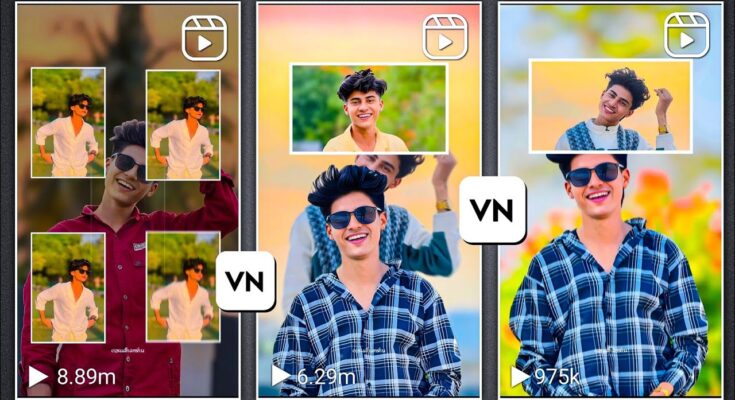Why VN App Is Perfect for Viral Reels
VN (VlogNow) is a free & powerful mobile video editor used widely by content creators for Instagram Reels, TikTok, and YouTube Shorts. It offers:
- Easy drag-and-drop editing
- Built-in music, effects, transitions, and filters
- Export in up to 1080p at 60fps
- No watermark in free version
With the QR code trick I’m about to show, you won’t have to build a reel from scratch—you just apply the template, pick your photos, and VN auto-generates everything for you.
Step 1: Install VN from the Play Store or App Store
First, install the VN App:
Once installed, open the app. You’ll see the main interface with options like “New Project”, “Template”, and more.
Step 2: Use the QR Code Template Trick
This trick lets you access a viral photo-video reel template instantly:
- Tap the Scan icon in VN’s home screen.
- Select the option to import a saved QR code (you’ll find the code link in the video description; download or take a screenshot).
- Scan or upload the QR code in VN.
Once scanned, the exact pre-built editing template will appear—complete with music, effects, transitions. It’s a ready-made reel workflow in seconds.
Step 3: Add Your Photos to the Template
The template loads into the VN editor. Now:
- Tap the spot that says to select photos.
- Choose up to five photos from your gallery—for best results, only use high-quality images (prefer Edit > Resolution > Increase).
- Tap “Replace” if prompted for auto-population—this will inject your selected photos into the timeline.
VN will automatically generate and assemble your reel: it places photos in sequence, adds transitions synced to music, and applies effects (you can preview it instantly).
Step 4: Remove Watermark or Add Your Branding
Most templates include the creator’s watermark. To delete or customize it:
- Tap the text watermark layer in the timeline.
- Choose “Erase” to remove it entirely.
- Or you can replace it with your Instagram handle or branding—for example, @yourusername.
- Tap “Done” to confirm changes.
This gives your reel a polished, personalized feel.
Step 5: Preview and Fine-Tune (Optional)
If you want to tweak the music or effects:
- Use VN’s Audio tab to swap out the default track.
- Tap Effects or Transition timeline items to adjust duration or visual style.
- Add stickers, text overlays, or trim timing if necessary (e.g., align visuals with beats).
Step 6: Export Your Reel in High Quality
When you’re happy with your reel:
- Tap the Export icon (usually top right).
- Select “Manual” mode instead of Auto.
- Choose resolution: 1080p
- Set frame rate to 60fps for smooth motion.
- Set bitrate to around 50 Mbps for sharp detail.
- Tap Export—your reel gets saved in high quality to your device.
Now it’s ready to upload to Instagram, TikTok, or any social platform.
Why This Method Works So Well
This QR template trick eliminates manual editing steps—you don’t need to layer effects, transitions, or match music beats manually. VN does it automatically:
- Auto-syncs photo shots with music
- Applies popular trending effects and dynamic transitions
- Pre-configured layout, timing, and duration—just replace photos
It’s perfect for creators who want quick, viral-ready reels without spending time in rigid timelines.
Boosting SEO & Engagement
Want your reels to perform better?
- Use viral hashtags: #reelsinstagram, #viralreels, #photoreels, #VNApp.
- Write a compelling Instagram caption explaining the photos or telling a story.
- Post at high engagement times (e.g., evenings or weekends).
- Respond to comments and encourage viewers to tag friends.
External Resources & Link List
- VN – VlogNow on Play Store
- VN – VlogNow on App Store
- Free QR Code Reader Tools
- Instagram Reels Best Practices
Wrap-Up
In summary:
- Step 1: Install VN app.
- Step 2: Use the QR code trick to import a viral reel template.
- Step 3: Select high‑quality photos (up to five).
- Step 4: Remove watermark and add your branding.
- Step 5: (Optional) Customize music or effects.
- Step 6: Export in 1080p 60fps for the best visual result.
Now you’re ready to create viral photo-video reels in minutes without manual editing. Let me know if you’d like similar tutorials for TikTok-style templates or pro editing tricks. Until then, keep creating and keep spreading joy 😊