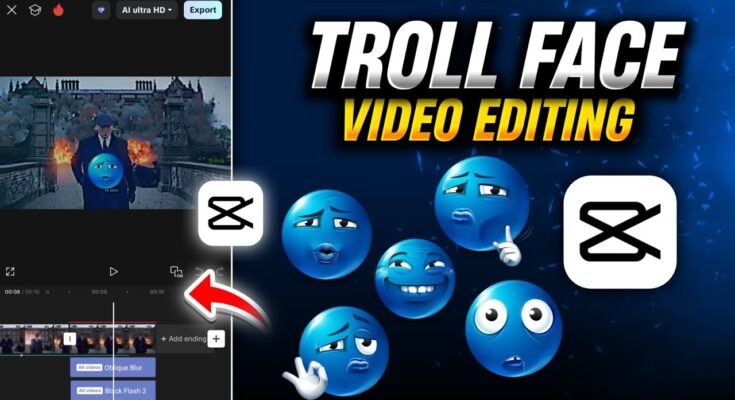Hey guys! In this blog post, we’re diving into one of the most trending editing styles on social media—Epic New Style Troll Face Editing. These videos are going viral across Instagram Reels and YouTube Shorts. The best part? You can create them easily using the CapCut app.
What is CapCut?
CapCut is a free video editing app by ByteDance (creator of TikTok). Available on both Google Play Store and iOS App Store, CapCut allows creators to edit videos using overlays, keyframes, effects, transitions, AI features, and more.
Step 1: Install CapCut & Connect VPN
- First, install the latest working version of CapCut from the app store.
- Some features may require VPN access. Download any VPN app (like Secure VPN), connect, and then open CapCut.
- You can also get updated APKs and tools from the creator’s Telegram channel.
Step 2: Create a New Project
- Open CapCut and click on “New Project”.
- Select a video you want to edit. For example, use a cinematic clip like a “Thomas Shelby Sigma Edit.”
- Once added, mute the clip using the Mute Clip option.
Step 3: Trim and Freeze Frame
- Use the Split tool to cut your video where the blast scene or troll face should appear.
- Delete unwanted parts.
- Use Freeze Frame to capture the exact frame where you want to insert the troll face.
Step 4: Add Music and Sync Beats
- Click on Audio > Sounds > Device.
- Select a troll face music file. You can download them from the video description (if available).
- Use the Beat feature to mark beats and sync visuals accordingly.
Step 5: Insert Troll Face Overlay
- Click on Overlay > Add Overlay > Photo.
- Choose a trendy troll face image. Download links are usually provided in video descriptions.
- Resize and position the troll face where needed.
- Add entry animations like Ripple, Unfold, or Zoom In for effect.
Step 6: Animate and Layer Effects
- Duplicate the troll face layer, stretch it, and add keyframes to scale it up gradually.
- Send it to back using the Layer > Send to Back option.
- Reduce its opacity for a glowing background effect.
Step 7: Add Video Effects
- Go to Effects > Video Effects > Nightclub.
- Choose effects like Shake, Black Flash, or Oblique Blur.
- Adjust intensity, rotation, and speed under the Adjust panel.
- Apply to entire video via Object > All Video.
Step 8: Use Glow and Special Filters
- Click on Video Effects > Glow or Instant Glow.
- Adjust glow settings, apply keyframes to scale glow over time.
- Use HDR or Lens effects to enhance the cinematic look.
Step 9: Final Touches
- Add a slight color grading using Lens > HDR Effect.
- Adjust sharpness, blur, or contrast to polish the final result.
- Preview the before/after to ensure all edits look clean.
Step 10: Export the Final Video
- Click Export and set maximum quality.
- The video will be saved directly to your device.
Tips & Tools
- Join #TrollFace trends on TikTok and Instagram Reels.
- Use CapCut web version at capcut.com/editor if editing from desktop.
- More overlays and music at Pixabay Music Library.
Conclusion
That’s it! Your troll face meme video is now ready to go viral. This CapCut workflow makes meme edits easy, professional, and fun. The more creativity you apply, the more standout your content becomes.
Stay tuned for more tutorials! Until then, keep creating, keep sharing, and stay happy! 😊