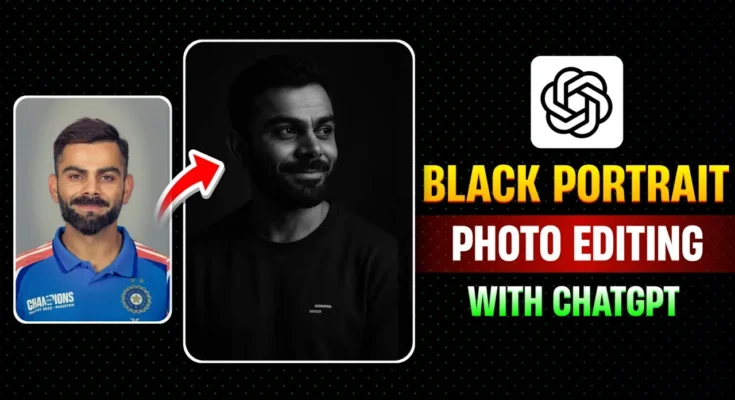Hey everyone! If you’ve been scrolling through Instagram lately, you’ve probably come across a trending style — the dramatic, high-contrast black portrait photo. These cinematic photos are going viral, and guess what? You can create them yourself with just one click using ChatGPT-based mobile applications.
In this blog post, I’ll walk you through how to generate these stunning AI-edited portrait images directly from your smartphone using a ChatGPT app. You don’t need any prior editing experience or fancy software — everything is handled by AI. Let’s dive in!
Step 1: Download the ChatGPT Photo Editing App
First things first — head over to the Google Play Store and download any ChatGPT-powered image editing app. If you haven’t already installed one, search for terms like “ChatGPT photo editor” or “AI art generator ChatGPT”. You can try apps like:
Once installed, open the app. You’ll be greeted with a clean user interface. Click on the image editing or gallery upload option to get started.
Step 2: Upload the Photo You Want to Edit
After opening the app, click the option that lets you upload an image from your gallery. Select the portrait photo you’d like to transform into the trending black background style. Once selected, tap on “Done” or “Proceed.”
Step 3: Enter the AI Prompt for Black Portrait Editing
Now comes the magic part — adding the AI prompt. You simply need to input a well-written prompt that guides the AI on how you want the photo to look. Here’s a sample prompt you can copy and paste:
“Create a black background cinematic portrait with sharp focus, short hairstyle, wearing a hoodie, dramatic lighting, high contrast”This prompt can also be adjusted depending on your needs. For example:
- Outfit Customization: Want to change a hoodie to a t-shirt or suit? Just modify that part of the prompt.
- Hair Style: Replace “short hairstyle” with “long hair” if needed.
- Background: Want a neon-lit room instead of black background? Describe it.
If you’re unsure how to craft prompts, you can find free prompt templates on our Telegram Channel or simply download our prompt cheat sheet.
Step 4: Generate the Image
Once the prompt is entered, hit “Generate” or “Send.” The AI will now process the photo based on your instructions. This usually takes around 10–20 seconds.
You’ll then see a high-quality, AI-edited version of your original image — styled with dark cinematic tones and precise portrait lighting, perfect for platforms like Instagram or Facebook.
Step 5: Review and Adjust the Results
If you feel the image is too dark or doesn’t match your expectations, no worries. You can give natural language feedback like:
- “Make the background slightly brighter”
- “Reduce the darkness of the overall photo”
- “Change hairstyle to long and curly”
Yes — you can even talk to the AI in Hindi or English, and it will respond accordingly. That’s the beauty of AI customization using natural language processing (NLP).
Step 6: Save and Share Your Photo
After you’re satisfied with the result, click on the “Save” button to download the image to your device. Then go ahead and post it on your social media. Add relevant hashtags like #AIPortrait, #BlackPortrait, or #CinematicPhoto to join the trend.
Why Use AI Photo Editing?
AI photo editing tools are changing the way we create content. They save time, eliminate the need for technical skills, and open up professional-level editing to everyone. Tools like ChatGPT combined with image models like DALL·E or Midjourney can create mind-blowing results that used to take hours in Photoshop.
Related Articles:
- Top AI Photo Editing Tools in 2025
- AI-Generated Photos for Influencers
- How AI Tools are Changing Digital Marketing
Final Thoughts
Creating a viral black portrait image is no longer a task limited to expert editors or photographers. Thanks to ChatGPT and other AI tools, anyone can generate professional-quality images with just a simple prompt. Whether you’re a content creator, influencer, or just someone who loves cool photos — this method is quick, easy, and 100% free to start with.
If you found this guide useful, don’t forget to check out our Telegram Channel for more prompts, tips, and trending editing ideas.
Thanks for reading — see you in the next post!