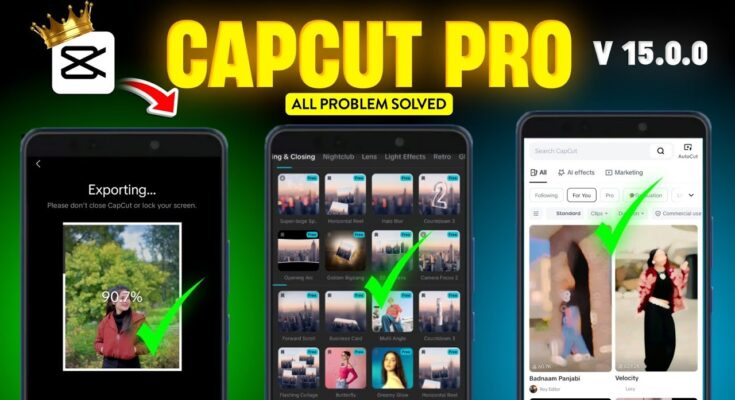Hello guys! Hope you’re doing well. In today’s tutorial, I’ll show you how to access trending effects, templates, transitions, and export in full 4K using the CPKT version of CapCut. Everything works seamlessly—including animations, templates, and premium effects. I’ll also walk you through how to unlock it step by step.
Why the CPKT Version of CapCut Is a Game‑Changer
This version of CapCut gives you access to:
- Trending video effects and transitions
- Premium templates and animations
- 4K Ultra HD export without watermark
If you’re into content creation, reels, or YouTube Shorts, this version can save you tons of time and unlock more professional features for free.
Step 1: Connect a VPN
Before doing anything, connect to a VPN. You can use any free or paid VPN service. We recommend:
This helps unlock region-restricted features of the app.
Step 2: Install CapCut CPKT via Telegram
- Uninstall your existing CapCut app.
- Visit our Telegram Channel for CPKT Download.
- Follow instructions in the pinned post to download and install the CapCut CPKT APK.
Note: You’ll need to allow unknown sources for installation if you’re using Android. The Telegram group contains detailed screenshots to help.
Step 3: Launch the App and Fix Missing Templates
If the “Templates” tab doesn’t appear after installation:
- Tap on the Me tab.
- Go to Settings → App Language.
- Switch to any other language (e.g., Chinese), then back to English.
Step 4: Create or Use a TikTok Account via Browser
CapCut connects with TikTok to authorize your account. If you don’t already have a TikTok account:
- Open TikTok Login in Chrome.
- Sign up using your Google or email account.
- Set a username and birthdate to complete registration.
Use this same TikTok account to log into CapCut and unlock features.
Step 5: Sign In to CapCut via TikTok
Once signed in to TikTok:
- Open CapCut (CPKT version).
- Tap Me → Tap to Sign In → Login with TikTok.
- CapCut will link your TikTok account and load full features.
Step 6: Explore Trending Effects and Tools
Now you can access:
- Video Effects from the “Pro” section
- Animations for entry and exit styles
- Transitions between clips
These features usually require payment or are geo-blocked, but you get them free with CPKT.
Step 7: Use CapCut Templates
Want fast, auto-edited content? Use CapCut’s trending templates:
- Tap the Template tab on home screen.
- Search by keyword (e.g. “Slow Motion” or “Beat Edit”).
- Click “Use Template,” add your video, and it will auto-sync with music and effects.
You can browse more at CapCut Official Templates.
Step 8: Export Videos in 4K Quality
To save your final edit:
- Tap the Export icon.
- Choose resolution: 4K, 60fps for high-quality output.
- Your video will be saved without watermark in 4K Ultra HD.
Step 9: Troubleshooting Tips
- Keep VPN turned on while using CapCut.
- If templates don’t load, clear app cache or reinstall.
- Switch languages to reset app interface when needed.
Helpful External Resources
- CapCut Official Website
- Telegram Channel for CPKT Download
- TikTok Account Setup
- Proxy VPN (Play Store)
- Hotspot Shield VPN
- TunnelBear VPN
Conclusion
And that’s it! You’ve successfully unlocked all the premium tools inside CapCut using the CPKT method. From trending templates to exporting in 4K—this gives you a professional-grade editor right on your phone.
Let us know in the comments how it worked for you. And don’t forget to subscribe or follow for more helpful tutorials on CapCut, video editing, and social media content creation!