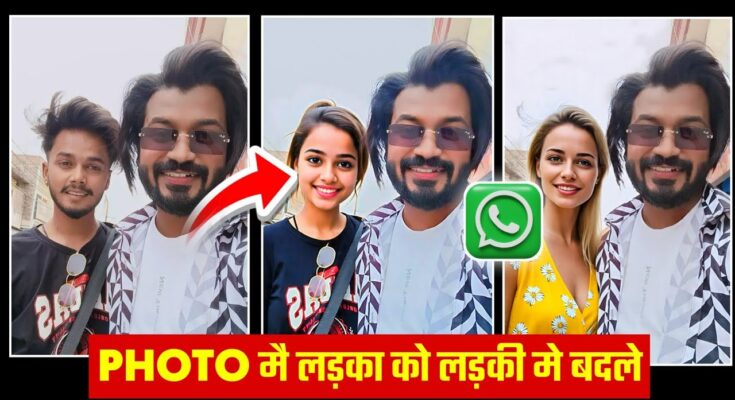Hey guys, what’s up? In today’s blog post, we’ll explore a fun and viral editing trick—how to turn any boy into a girl using Meta AI in WhatsApp. Yes, you heard that right! This trending method has been blowing up across Instagram, Facebook, and other social platforms, especially for harmless pranks and entertainment. So, let’s dive into how you can do this step-by-step on your phone using just updated WhatsApp and Meta AI.
🔄 Step-by-Step Guide to Use Meta AI in WhatsApp for Photo Editing
1. Update WhatsApp to the Latest Version
The very first step is to make sure your WhatsApp is updated. Without the update, you might not see the Meta AI feature.
- Go to the Google Play Store or Apple App Store.
- Search for “WhatsApp” and tap Update if available.
- If your app is already updated, just hit Open.
Updating ensures Meta AI features are enabled, and you can upload and edit photos without issues.
2. Accessing Meta AI in WhatsApp
Once updated:
- Open WhatsApp.
- At the bottom, look for a white and blue Meta AI icon.
- Click on it to open Meta AI.
This interface allows you to chat with AI, generate lyrics, write scripts, and—our focus today—edit photos with AI prompts.
3. Upload a Photo for Editing
Now, click on the camera icon inside the Meta AI chat window. Swipe up to access your photo gallery and select the image where you want to apply the edit. For example, if the photo has two boys, and you want to change one into a girl, just select it.
⚠️ Important: This edit is only for fun and entertainment. Please do not use it to hurt or mislead anyone.
4. Use AI Prompt to Transform the Image
After selecting the photo, use a simple English prompt like:
Change the left boy into a girlfriend
If the person is on the right side, use:
Change the right boy into a girlfriend
Meta AI will take a moment and then edit the image with an incredibly realistic transformation. The result will look so natural that it won’t even seem AI-generated!
5. Customize the Photo Further
If you want to tweak expressions—like changing the face from smiling to angry—just write another prompt like:
Make the girl look angry
You can regenerate multiple versions until you’re happy with the output. Meta AI gives you the power of professional photo editing without using apps like Photoshop or Lightroom.
6. Where is the Edited Photo Saved?
The edited photo is automatically saved to your device’s gallery. No need to manually save it!
📲 Why This is Going Viral
This AI-based editing has gone viral because it’s so easy, free, and available inside WhatsApp, an app everyone already uses daily. From pranks to funny content creation, this has become a top trend for Gen Z and meme creators.
Even professional creators are using tools like Canva Photo Editor and Fotor AI for high-level edits. But WhatsApp’s Meta AI now offers this directly in chat—making it faster and more accessible.
🎯 Tips for Best Results
- Use well-lit, clear photos for better results.
- Mention the correct side (left/right) in the command.
- Keep commands simple and direct for Meta AI to understand easily.
- Try different prompts if the first result isn’t perfect.
🔗 Related Tools and Resources
📌 Final Thoughts
Using Meta AI in WhatsApp to edit photos and transform faces has never been this fun or easy. From funny pranks to viral social media posts, this tool brings AI editing into everyone’s hands. Just remember to use it responsibly and only for entertainment.
I hope you found this tutorial helpful! If yes, share it with friends and try this viral AI trick today. Stay tuned for more tutorials on AI tools, WhatsApp features, and viral tech trends.
See you in the next post—until then, keep smiling and keep spreading joy! 😊