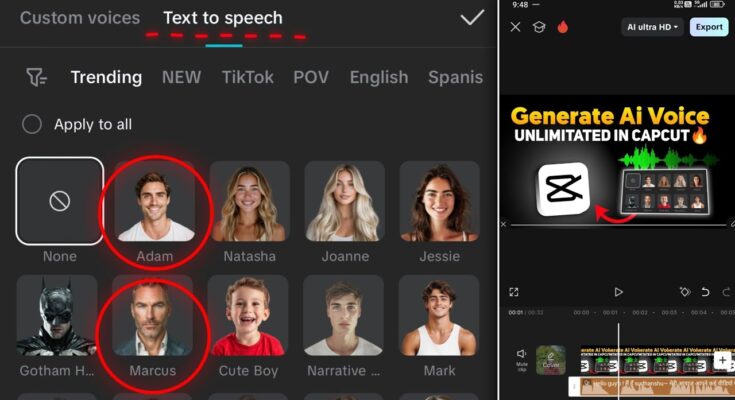Hello guys! Hope you’re all doing well. In today’s tutorial, I’ll show you how to create unlimited ultra‑realistic AI-generated voices right within the CapCut (CPKT) app. No credit limits, no subscriptions—you can generate as many premium voices (like Marcus, Adam, and more) as you want. Let’s dive in!
What You’ll Need
- A **working CPKT version** of CapCut (info and download links are available in our Telegram channel).
- An active **VPN connection** (free or paid). Any VPN app works—just connect to any server to unlock all features.
Step 1: Install and Open CPKT
- Uninstall your current CapCut app if needed.
- From Telegram, download and install the **CPKT CapCut APK** that unlocks premium features.
- Connect to your VPN app—this ensures all AI voices and effects are accessible.
- Open CapCut (CPKT version), and you’ll see the standard editing interface.
Step 2: Start a New Project and Add Visual (Optional)
- Tap **New Project** to begin.
- If desired, add a background clip or image (optional, for context or visuals).
- Select the clip and tap **Mute Clip** to disable its audio.
Step 3: Type Your Voice Script
Tap the **Text** tool, then choose **Text to Audio**. Enter your desired script—CapCut supports mixed language text, including Hindi, English, and more. I typed a sample including both languages to show flexibility. When done, tap **Done**.
Step 4: Choose a Premium AI Voice
Tap the **More** option—this opens a voice selector. You’ll find ultra-realistic voices like Adam, Marcus, Unseen Creator, Andro Thomas, and many more. These voices are premium and widely trending.
Select any voice you like (for example, Adam), then tap **Done**. CapCut will show names and types—narration, meme voices, gender-specific voices, language-specific ones. Just pick the voice that fits your script.
Step 5: Split or Combine Audio (Optional)
CapCut offers two options:
- Split: Breaks audio sentence‑by‑sentence, useful for editing parts individually.
- Don’t Split: Treats the entire generated audio as one seamless clip.
I usually select **Don’t Split** so my text-to-speech is generated as one continuous voice-over—clean and easy to manage.
Step 6: Preview and Position the Audio
The generated audio appears in your timeline. You can drag or reposition it below your video or image. Tap play to preview. For example, my generated voice says:
“Hello guys, I’m Sudhanshu. You might have heard my voice in many videos. Now you know how to generate it unlimitedly.”
It sounds crisp, professional, and authentic.
Step 7: Generate More Voice Scripts
You can repeat the process: tap **Text to Audio**, type new content, and generate again. CapCut allows up to **3,000 characters per generation** in one go. If your script is longer, break it into chunks and generate in parts.
Step 8: Export Your Voice or Final Video
If you only need the voice as an audio clip, you can export the project in audio format. Otherwise, export the full video with voice-over included:
- Tap the **Export** button.
- Choose your preferred resolution and export the video.
Your voice will be embedded over any visuals or clips you’ve added. Because there are no subscription limits, feel free to reuse or re-export as many times as you need.
Why It Works So Well
- No credits or usage limits—generate unlimited professional AI voiceovers.
- Supports Hindi, English, and multilingual scripts.
- Access to trending voices like Adam and Marcus free inside the app.
- Sentence splitting for precise editing or full generation for clean output.
SEO & Engagement Tips for Voice Content
- Use keywords like #AIvoice, #CapCutVoiceover, #RealisticSpeech.
- Share sample scripts or tutorials in your video description.
- Invite viewers to comment if they’d like your voice in another language or script.
- Post visual reels or tutorials featuring your AI voice—voice itself can drive engagement.
External Resources & Useful Links
- Proxy VPN (Android)
- Hotspot Shield VPN
- Telegram Channel for CPKT CapCut APK
- CapCut Support & Tutorials
Best Practices & Tips
- Always keep your VPN active while opening CPKT to avoid restrictions.
- If voices disappear, try reinstalling or switching servers in your VPN.
- For clarity, choose voices that match your script language and tone.
- Use “Don’t Split” for smooth narration; “Split” if you plan detailed editing later.
Conclusion
And that’s a wrap! Now you know how to generate unlimited premium AI voiceovers in CapCut (CPKT)—including trending voices like Adam and Marcus—without any limitations. The best part? You can mix Hindi and English, export the audio or fully edited video, all free and powerful.
If you’d like to explore voiceovers in different languages or styles—like storytelling, narration, or meme voices—let me know in the comments. Stay creative and keep spreading positivity! 😊