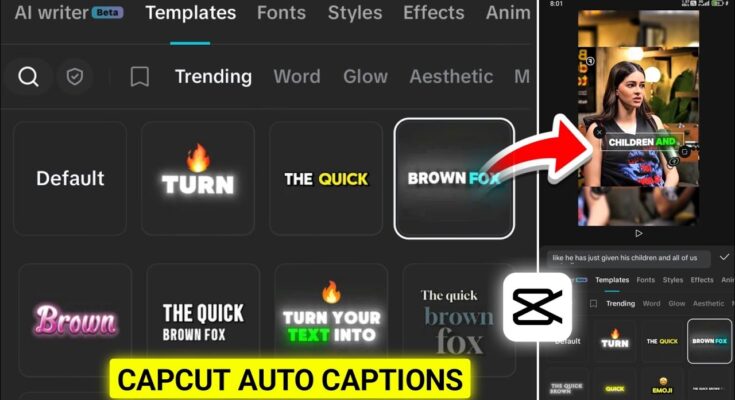Hey guys! Welcome back. In today’s post, I’ll show you how to automatically generate captions for your videos using the CapCut (CPKT) app. Captioning is super important for video engagement, especially on platforms like Instagram, YouTube, and TikTok. If you’re unsure how CapCut’s auto-caption feature works, this tutorial will make it clear and easy.
Requirements Before You Start
- Make sure you have the latest version of the CapCut app installed.
- If CapCut is not accessible in your region, connect through a VPN. You can use free VPNs like InTouch VPN or Hotspot Shield.
- Have your video file ready for editing.
Step-by-Step: How to Generate Captions Automatically
1. Launch CapCut and Start a New Project
Open CapCut and tap on New Project. Select the video you want to add captions to from your gallery. Once selected, it will be imported into the timeline.
2. Navigate to the Caption Section
Scroll to the end of the timeline. If there’s an existing caption watermark like “CapCut,” tap it and delete it. Now, locate the Text menu or the dedicated Captions button. Both will lead you to the auto-caption feature.
3. Use the Auto Caption Tool
Tap on Auto Captions. You’ll be prompted to select the audio source:
- Original Sound: Use this if your video contains spoken content.
- Voice Over: Select this if you’ve added a voiceover track.
After selecting the source, CapCut will auto-detect the spoken language and start generating the captions.
4. Choose a Caption Style Template
Once the captions are generated, you can style them using CapCut’s built-in templates. Go to Style and browse options like:
- Minimal aesthetic
- Mono-line captions
- Trending caption animations
- Colorful and bold templates
To ensure the best visibility, move captions toward the top of the screen so that platform UI elements (like YouTube’s player buttons) don’t obstruct them.
5. Customize Caption Settings
Modify font size, color, background, and position according to your video’s vibe. You can preview everything in real time. This not only improves the viewing experience but also makes your content look more professional.
6. Export the Final Video
Once satisfied, tap the Export button to save your captioned video to your device. You can now upload it to social platforms to improve accessibility and engagement.
Things to Keep in Mind
- CapCut doesn’t support Hindi captions well. For Hindi videos, try alternative apps listed below.
- Make sure your audio is clear for accurate caption generation.
Best Alternative Apps for Hindi & English Captions
If you’re creating videos in Hindi and CapCut isn’t detecting the language correctly, you can try these free apps:
- AutoCap – Great for generating Hindi captions automatically
- CaptionEasy – Offers both manual and auto captioning with aesthetic templates
- Veed.io – Online caption generator with multilingual support
- Clipchamp – Windows-based editor with built-in subtitle tools
Bonus: You can also try Descript, an AI-powered platform that creates video captions, transcripts, and even edits via text.
Pro Tip: Use Trending Caption Styles
In CapCut’s Trending section, you’ll find a wide range of templates that match current viral styles. This includes cinematic, meme-style, aesthetic mono-line, and gradient text animations. Use them to align with trending aesthetics and boost your video’s performance.
FAQs
Can I generate unlimited captions in CapCut?
Yes! Once your VPN and CapCut are working, you can generate unlimited auto captions without any cost.
Does CapCut support regional languages?
CapCut performs well with English and other popular languages, but its support for Hindi is still limited. Use the alternatives listed above for better accuracy.
Is VPN necessary?
In some regions, CapCut’s advanced features like auto captioning may not be accessible without a VPN. We recommend using a free one if you face restrictions.
Final Words
Auto-generating captions in CapCut is incredibly easy and makes your video content more engaging and accessible. Whether you’re creating content for YouTube, Instagram, or TikTok, captions help you stand out and increase viewer retention.
If you’re working in Hindi, consider using alternate apps mentioned above. For English or other global languages, CapCut is more than enough to get you professional-level captions with minimal effort.
Hope you found this guide helpful. Stay tuned for more AI and video editing tutorials. Until then — stay creative and keep sharing happiness!