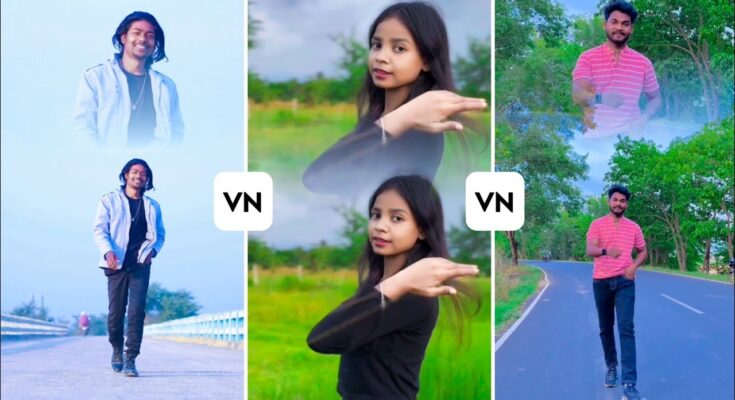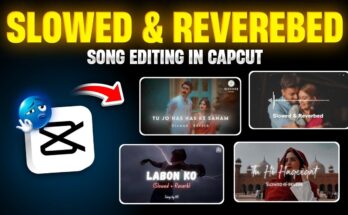Hey everyone! Welcome back. In today’s tutorial, I’ll show you how to create a trending double-layer video edit using the VN Video Editor app. This type of video is going viral across platforms like Instagram and TikTok. If you follow the steps properly, you’ll be able to make professional edits right from your phone.
Step 1: Install and Open the VN App
- Download the VN app from the Google Play Store.
- Open the app and tap the “+” button to start a new project.
- Select the video you want to edit from your gallery. If it’s not visible immediately, use the folder option to locate it faster.
Step 2: Trim and Clean Up the Video
- Mute the original audio by clicking the “Mute” icon to remove background noise.
- Use the “Split” option to remove any unnecessary parts from the beginning or end of the video.
- Keep only the portion where the subject is moving forward for a cleaner edit.
Step 3: Duplicate and Layer the Video
- Tap the video and use the “Duplicate” option.
- Move the duplicated clip to a new layer using the “PIP Track” option.
- Adjust the layer’s size and position at the top of the timeline to align it properly.
Step 4: Apply Masking to Blend Layers
- Select the top layer and scroll through the tools to find the “Mask” option.
- Choose the “Linear” mask and apply it carefully to avoid covering the subject’s face.
- Use the fade and positioning tools to blend the video layers seamlessly.
Step 5: Use Keyframes for Smoother Motion
- If you notice jerky camera movements, fix them using the “Keyframe” option.
- Set keyframes at points of disturbance and adjust the video position slightly to maintain consistency.
- Pro Tip: Instruct your videographer to keep the camera still while recording for better results.
Step 6: Add Music
- Tap the “Music” icon and select “My Music.”
- Choose a suitable audio track from your device or use Uppbeat or Pixabay Music for royalty-free background music.
- For best results, use trending audio that aligns with Instagram or TikTok trends.
Step 7: Apply Color Grading
- Click on the “Filter” tab and then go to “Adjust.”
- Modify settings like brightness, saturation, temperature, and sharpness.
- Use the HSL tool to enhance skin tones or background aesthetics.
- If you’re applying a filter, do it before duplicating the video to save time.
Step 8: Export Your Video
- Once the edit is complete, tap on the “Export” button.
- Choose the desired resolution and frame rate (1080p at 60fps is ideal).
- Click export and wait for the video to render.
Optional: Add Slow Motion and Effects
- After exporting your double-layer video, start a new project.
- Import the exported video and go to the “Speed” tab > “Custom.”
- Add beats where you want the slow motion effect and reduce the speed there.
- Important: Do not add music before slow motion, or the audio will get distorted.
Tips for Viral Success
- Always use trending audio to increase visibility on Reels or TikTok.
- Keep your edits short and engaging, ideally under 30 seconds.
- Ensure your subject is centered and well-lit for better engagement.
Conclusion
And that’s it! You now know how to create a trending double-layer video using the VN Video Editor app. From layering and masking to keyframes and color grading — this complete guide has got you covered. Don’t forget to experiment with music and slow motion effects for that final viral touch.
If you found this helpful, make sure to check out more editing tutorials and content strategies on our blog. Happy editing!