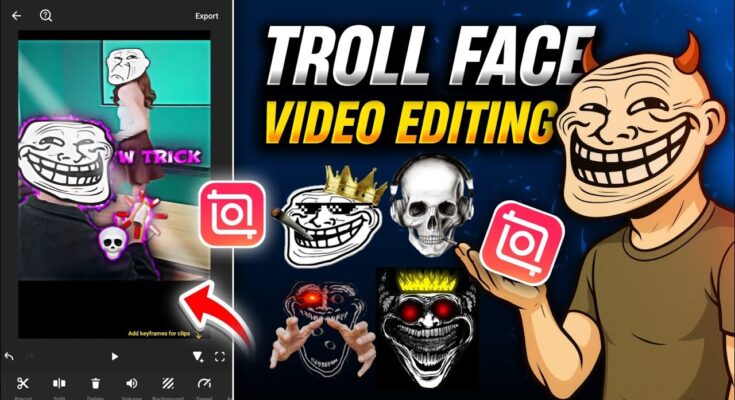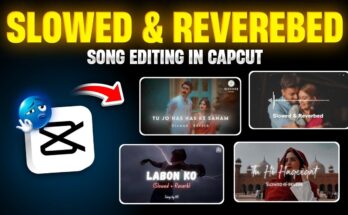Why Troll‑Face Videos Are Trending
Troll‑face edits—funny face overlays like memes or skulls—are hugely popular. When timed with specific scenes and music beats, they gain massive views and shares.
What You’ll Need
- Install the Insur app from Google Play (or the iOS equivalent from the App Store).
- A raw video clip—unedited—where you want to apply the troll-face effect. I’ll include links to free download sources in the description.
- Optional: meme stickers or transparent face overlays (jokers, sad faces, skulls).
Step 1: Open Insur & Start a New Project
- Open the app and tap on the Video option.
- Tap New and choose your raw video clip.
- Play the video and pause at the frame where you want to apply the troll face.
Step 2: Freeze That Frame & Capture Screenshot
- Scroll down to find the Freeze option—it freezes the selected frame.
- Take a screenshot of that frozen frame using your phone’s gesture or shortcut.
- Tap the screenshot & crop it to remove the app interface—just keep the main frame content.
Step 3: Add Screenshot as PIP Overlay
- Tap PIP → select Photos → choose your cropped screenshot.
- Tap “Fit Full Screen” to overlay it full-screen.
- Scroll and reposition it to align exactly with the frozen frame in the background timeline.
Step 4: Cut Out and Create Transparent Overlay
- Tap the overlay image → select Cut Out to remove background.
- Tap Done. Now only the essential face or scene remains as a transparent layer.
Step 5: Add Troll Face or Emoji Overlay
- Tap PIP again → add your troll-face sticker or transparent meme face.
- Resize and place it on the target person’s face.
- Use CutOut with chroma (green screen removal) for transparent PNG sticker if needed.
Step 6: Add Background Effects
Optional: You can choose a trending background—like dotted patterns or relevant video clips:
- Tap PIP → add a background video or image.
- Lower opacity or change blending for style.
- Adjust size and mark it behind your overlay layers.
Step 7: Split or Trim the Overlay Clip
If your PIP overlay runs too long:
- Tap the overlay → Split at a point beyond the freeze length.
- Delete extra section to keep just the part aligned with the troll-face timing.
Step 8: Add Animation to the Troll Face Overlay
- Scroll to Animation → choose styles like “Up to Down” or “Down to Up”.
- Set a shorter duration for quick reaction appearance.
- Apply the same animation to all relevant overlays.
Step 9: Add a Visual Effect (Optional)
- Tap Effects → pick a style like “Flicker” or “Stroke.”
- Adjust opacity or blending for subtle overlay effects.
- Go to “Object” → choose “All” → apply effect across all overlay layers.
Step 10: Add Music & Sync with Animation
- Tap Audio → My Music → search for a suitable background track (links to troll music in description).
- Select and use the track.
- Scroll to Beats, play the audio, and mark the beat where your troll-face should appear.
- Align the overlay start position with that beat marker for precise syncing.
Step 11: Final Color & Quality Adjustments
- Tap Filter → Adjust.
- Increase Saturation slightly for a vibrant look.
- Increase Sharpness and Shadows for clarity and punch.
- Tap “Apply to All” to apply uniformly across all layers.
Step 12: Export Your Viral‑Ready Video
- Tap Export.
- Select high resolution (720p or 1080p), frame rate 60 fps, and export.
- The final video will save to your device—ready to upload on Instagram Reels or YouTube Shorts.
Why This Method Drives Viral Reach
- Freeze + overlay + troll face = comedic timing that grabs attention.
- Beat sync ensures animation matches music, improving shareability.
- Transparent overlays and cutout PIP maintain clean visuals.
- Sleek animation and effects make your meme-style content more polished.
SEO & Upload Tips
- Use hashtags: #trollfacevideo, #InsurEdit, #ReelsMeme, #ShortsEditing.
- Include notes or links to your template and music in description.
- Encourage viewers to comment their favorite meme or use their own face.
- Post at high-engagement times evening/daytime to maximize early views.
External Resources & Download Links
- Insur app (Android)
- Download transparent troll-face PNG images
- Free meme sticker packs
- Insur support & tutorials
Final Thoughts
That’s all—your viral-worthy troll-face edit is ready in Insur app. With precise freeze frames, synced overlays, animations, and music, you can create meme videos that grab attention and get shared everywhere.
Want to learn more edits like reaction memes, trending sound sync, or animated face swaps? Let me know in the comments. Until next time—stay creative and keep making people smile!